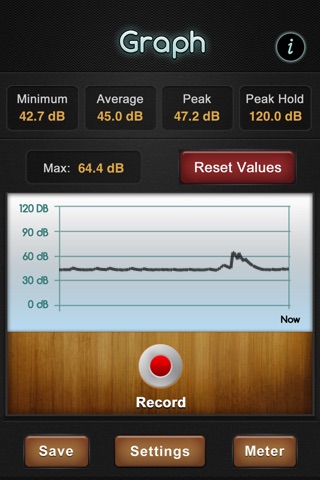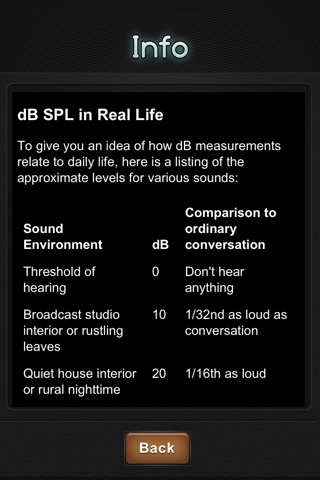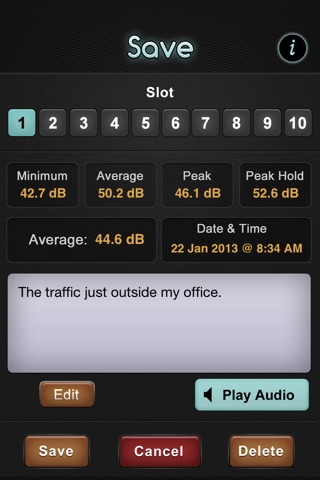This decibel meter ("SPL" or Sound Pressure Level meter) mimics the functionality of commercial decibel meters by gauging the audio power coming into your mobile devices microphones.
Like professional decibel meters, this application allows you to change the weighting value (A or C), the sampling rate, and trim value to adjust to your particular devices microphone sensitivity.
But unlike professional decibel meters, this app goes even farther, by allowing you to record and playback audio samples of environmental sound, and then saving those audio samples with textual descriptions and the date/time of the sample. In addition, this decibel meter includes a poweful visual graph of the dB level over multiple sound samples, so that you can visualize the sound peaks.
SETTINGS EXPLAINED
Sampling Rate (samples per second): This is the number of samples that should be read each second. A higher value will result in quicker-changing dB levels, sometimes referred to as FAST response. A lower sampling rate (SLOW response) takes samples less frequently, causing the dB values to change more slowly.
A-Weighting and C-Weighting: The most commonly understood decibel measurements use A-Weighting, and this is the default for the app. The Info screen, which compares known environmental sounds with the dB levels, assumes A-Weighting. For a large range of values, in fact, A and C are nearly identical. Its only at the extremes of sound volume that they differ measureably. C-Weighting is often used to measure the volume of engines and industrial machinery.
Trim: If you are using an external microphone (required for iPod Touch users), you will need to Trim the output values to match what iPhone and iPad users see. Trim is just a value that is added or subtracted to the output dB reading to adjust for different microphone sensitivities.
SCREENS
The following screens can be seen:
Default screen: a meter-like display showing the various computed values, like Peak, Peak Hold, Average, Maximum, Minimum, and of course the actual dB output itself.
Graph screen: a graphical look of the dB outputs from the most recent readings. A higher sampling rate will make this graph change more quickly, and a lower sampling rate will make this graph change more slowly.
Settings: this screen allows you to adjust the settings described in the above paragraphs (A/C Weighting, Trim, Sampling Rate).
Info: This provides information about what the dB values actuall mean, and its accessed by tapping the little "i" icon on the default screen.
Save: You may save your dB values into any of 10 "slots", along with an optional recording of the ambient sounds, on this page. The application automatically timestamps the readings. You may also enter some descriptive text here.